Animation -> Skeleton -> Joint Tool
Creating Joints are literally creating a parent and child Hierarchy. The more joints you create, the more parent-child relationship there is in the hierarchy.
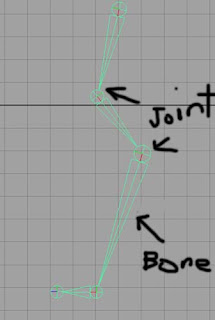
When you move or rotate or scale the joint, its child, and subsequent children will be affect by it.
The Joints have their own local axis. It is determined by the position of its child. If it does not have a child, the local axis will align with world space. If a joint has a child, by default its X axis points towards the child.
*Important* The bones between 2 joints are just visual connections. They do not really exist in the scene. You cannot add weights or parent objects to bones. Only to joints.
Creating Joints are literally creating a parent and child Hierarchy. The more joints you create, the more parent-child relationship there is in the hierarchy.
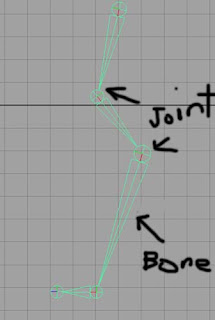
When you move or rotate or scale the joint, its child, and subsequent children will be affect by it.
The Joints have their own local axis. It is determined by the position of its child. If it does not have a child, the local axis will align with world space. If a joint has a child, by default its X axis points towards the child.
*Important* The bones between 2 joints are just visual connections. They do not really exist in the scene. You cannot add weights or parent objects to bones. Only to joints.
The size of the joints and bones can be changed in the tool settings of the Joint Tool. Adjusting the size will not affect how the joints work. This is not to be confused with actual scaling of the Hierarchy.
You can also use Display -> Animation -> Joint Size to change the size of the joints.
*Note* Scaling or rotating the hierarchy WILL affect how the joints work. If a joint is rotated or scaled, you MUST freeze transformations on the joints to reset the values. For joints, Translate values will not freeze. There will always be a value so that Maya knows where that joint in world space in relation to its parent joint. So do not freak out.
Joint Should be placed in the Orthographic Views as it can only be place on a grid.
